How to remove bloatware on Android without root privileges
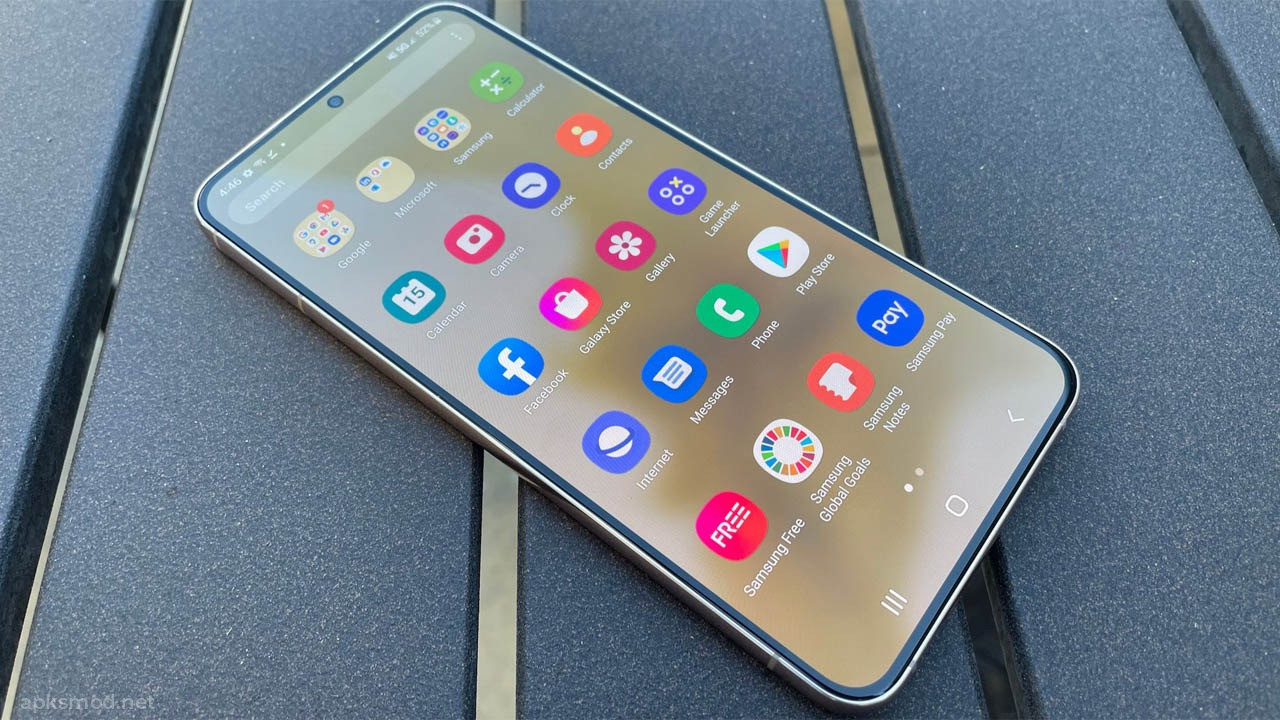
Having to deal with all kinds of bloatware has never been such an enjoyable experience! The most annoying thing is that even the top Android devices come with a bunch of pre-installed apps that we didn't ask for, mostly from OEMs and affiliate programs - advertising with third parties. To reduce the annoyance and reclaim some storage space for your device, here's how to remove bloatware from Android as well as other Android smartphones without root privileges.
Before doing so, you need to prepare a computer with ADB installed, a USB-A, USB-C, micro-USB connection cable and the corresponding driver for your Android device. In addition, you can refer to the list of useful ADB and Fastboot commands for Android.
How to Uninstall Bloatware from Android Without Root Access
Note - Uninstalling some system apps may affect the operation of the device, most notably force stopping the app, misbehaving or even bricking it. Therefore, you should only delete apps that you consider completely unnecessary.
Step 1: Enable USB debugging on Android

Go to Settings > About device > Software info and tap on it to see all software details including One UI version, Android version, etc.
👉 How to remove bloatware on Android without root privileges

Find the Build Number option and tap it repeatedly to enable Developer Options.
Once enabled, you'll see Developer Options just below the About phone option in the Settings page.

Go to Developer Options, scroll to the bottom and find Debugging to enable USB Debugging.
👉 List of useful ADB and Fastboot commands for Android

Step 2: Use ADB to remove installed packages
- It is important to make sure that you have ADB installed on your computer before starting this step. You can check out the article How to install ADB & Fastboot on Windows, macOS and Linux.
- After enabling USB Debugging, connect your Android to your computer with a cable and change the USB option from Phone Charge Only mode to File Transfer when prompted.
- On your computer, open the folder where ADB is installed and hold Shift and right-click on the name of the folder and select Open PowerShell command/window here.
- If you're on a Mac, run a Terminal window and navigate to the ADB directory using the "cd " command, for example: cd /Users/ApksMod/Desktop/platform-tool.

After the PowerShell window appears, enter the command adb devices and press enter to see the device's serial number. You may see a prompt on your phone asking for permission to connect to your computer if this is your first attempt > Authorize.

👉 Tips and tricks to help you play Apex Legends Mobile better
- Sau đó, chạy lại lệnh adb devices để xem số sê-ri.
Step 3: View the application package
In a command prompt or Terminal window, type adb shell and press enter.
You can then use the following command to get a list of Samsung apps installed on your device: pm list packages | grep 'Samsung'

If you don't know what you're looking at or can't identify the app by its package name, you should install an app on your phone called Package Name Viewer to find out the package name of the app you want to uninstall put.
Step 4: Proceed to uninstall
Once you have determined the package name of the application you want to remove, use the following command to remove them from your device: pm uninstall -k --user 0 NameOfPackage
👉 Instructions to install ADB & Fastboot on Windows, macOS and Linux
Note that you must replace "NameOfPackage" from the command with the full package name, without any " or <> characters.
In addition, if you do not feel secure about your ability, you can use the Universal Android Debloater tool to proceed to remove applications according to the safe list. If you do not know, Universal Android Debloater is an OEM shell script developed by the community and a list of bloatware specific to each Android device. This tool is very useful if you want to remove all pre-installed apps/software on your device with one click!

See details here: "Universal Android Debloater" bloatware removal tool receives a new update, adds more uninstallable apps and adds some notable features